Whether it’s a smart TV, a computer, or a coffee maker, an increasing number of devices are connecting to our Wi-Fi. An unwanted consequence of this technological variety is that unauthorized users on the home network can often go unnoticed.
That is, until an issue arises. If the internet suddenly becomes extremely slow or if you sense something is off with your home network, it’s time to investigate.
Support kami, ada hadiah spesial untuk anda.
Klik di sini: https://indonesiacrowd.com/support-bonus/
This tutorial demonstrates an easy method to determine if unknown individuals have connected to your Wi-Fi network and how to prevent them permanently.
An unlocked gateway to your home network? Reasons to inspect your Wi-Fi on a regular basis
An insecure Wi-Fi network is similar to leaving your digital private space unprotected. Unauthorized individuals might use your internet connection (which can reduce its speed), and in the worst scenarios, they could access shared files or devices connected to your network. As the person who owns the account, you might also face legal consequences, such as being responsible for unauthorized downloads or uploads. This is why it’s important to always protect your Wi-Fi and router.
Here are some indicators of unauthorized users on your home network:
Support us — there's a special gift for you.
Click here: https://indonesiacrowd.com/support-bonus/
・The Internet remains consistently slow, even though no one (known) is currently streaming or downloading anything.
・You notice unfamiliar or unknown devices connected to the network.
・You are observing unusual activity from devices (smart lights or smart speakers turn on unexpectedly).
・The router is experiencing unusually high usage.
Note: For best performance, enhanced security, and access to up-to-date features (such as defenses against unauthorized access), we suggest using the most recent router models.
How to identify unfamiliar devices connected to your Wi-Fi network
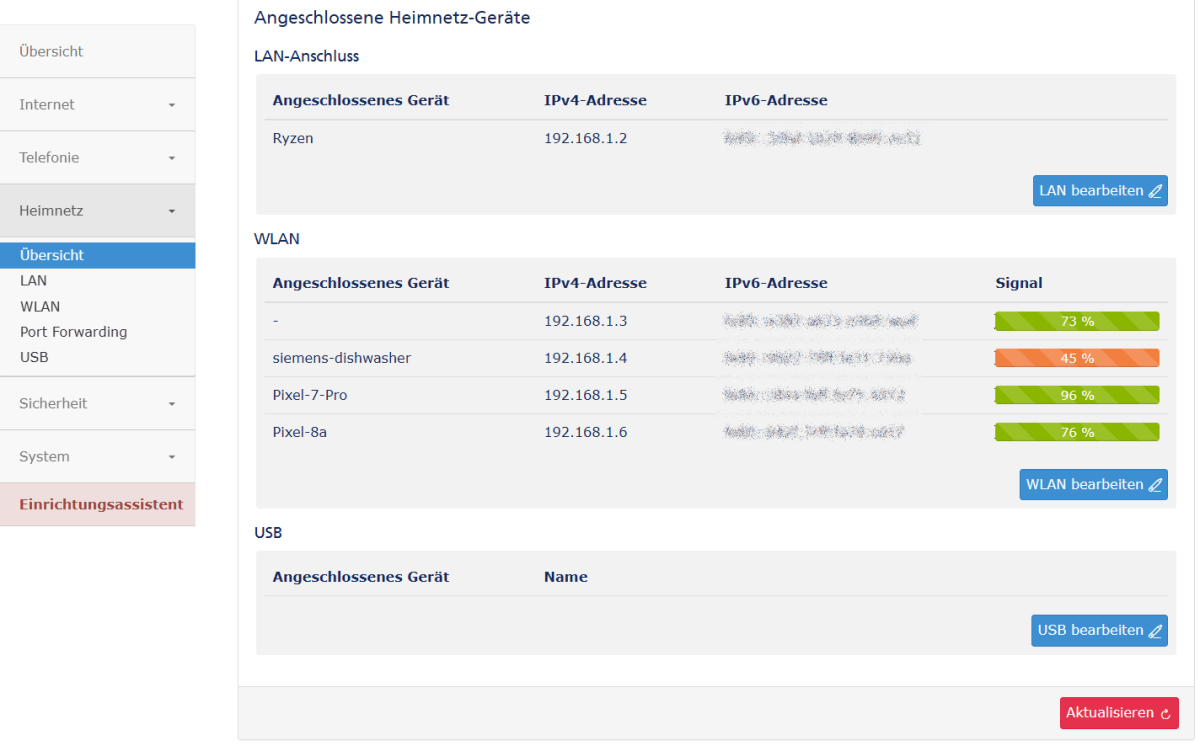
Foundry
The simplest method to view all devices connected to your Wi-Fi network is through your router’s control panel.
Here’s how you can locate this summary of popular routers:
• Launch a web browser on a device that is connected to the Wi-Fi network.
・Enter the router address. This is 192.168.0.1 / 192.168.1.1 for many router models.
• Sign in using your router’s password (usually located on the bottom of the device).
・Go to the menu optionHome Network -> Connected Devices or Overview.
・You will find a list of all devices currently connected, including their name, IP address, and MAC address. (The MAC address serves as a unique device identifier and is comparable to a digital fingerprint).
Tip:Keep a record of recognized devices. Unfamiliar names or foreign brands may suggest unauthorized devices.
Scan your home network for unrecognized devices and eliminate them
If you have located an unfamiliar device in the list, here’s what you should do next:
・Identify the suspicious device:Verify if it’s truly an unknown device. Occasionally, the names of genuine devices can be confusing but not harmful (such as printers or smart plugs). If you’re unsure, temporarily disconnect all your devices from the Wi-Fi network and then check again which devices are still connected.
・Block a device:Numerous routers provide the option to restrict specific devices or permanently prevent them from connecting. Here’s how to accomplish that:
・Change Wi-Fi password: This step is now mandatory. If you think someone has accessed your Wi-Fi without permission, make sure to update the Wi-Fi password. Provide the new password only to individuals and devices you trust.
・Select a strong network password:Use WPA2 or WPA3 security protocols along with a robust password andat least 12-16 characters. The password must include both uppercase and lowercase letters, numbers, and special symbols. It is recommended to always change the factory default password once you acquire a router.
Tip: A password managerassists you in generating intricate access information and keeping it safe.
Keep an eye on your network and maintain control
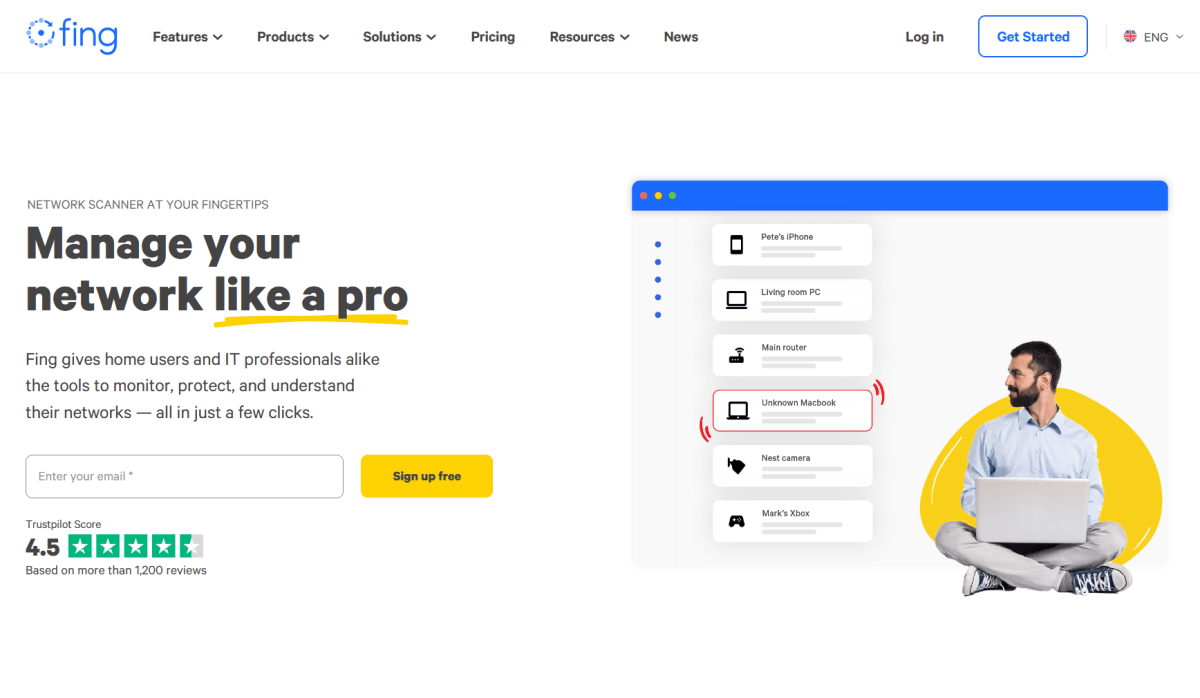
fing
To enhance your Wi-Fi security and keep track of activities, you can utilize extra tools or applications:
Real-world methods for tracking Wi-Fi activity:
・WiFiman (Android | iOS): A straightforward network monitoring application that (among other features) identifies devices and can assess signal strength.
・Fing (Android | iOS): Displays all connected devices along with their manufacturer, name, IP address, and MAC address.
・Wireshark(PC | Mac): Designed for experts to examine data flow across networks.
・Router manufacturer app:Numerous routers provide their own applications that allow you to monitor your Wi-Fi or manage access.
Conclusion: Are strangers using your Wi-Fi? It doesn’t have to be the case.
By checking your router settings, you can quickly identify which devices are connected to your network. With minimal effort, you can restrict access to only the devices that are authorized. Our suggestion: Treat Wi-Fi security with importance—it serves as the initial barrier of protection for your online space.







